WooCommerce Return & Exchange
User Guide
Summary
Sovratec Woo commerce Return & Exchange (WRE) plugin is a light-weight app to help woo commerce store owners track and management return and exchange orders. Customers initiate return or exchange flow by submitting requests. Return & Exchange requests go through workflow with store owner approval.  Each step is tracked with date is recorded.  The plugin offers both customer perspective and store owner perspective.  Store owner can manage Return & Exchange more effectively by tracking Return & Exchange orders.
Flow from Customer Perspective to Store Perspective
- How to request Return & Exchange an item?
Customer account is required. Customers have to log into stores with their accounts and find their orders in Return & Exchange.  see screen shot below:

After customer located the desired order, the customer can click “Return & Exchange†button to go into the order detail.
Return & Exchange detail screen is opened, customers identify the item, change the quantity more than 1 for return and exchange.  Customer has the option of Return & Exchange multiple items. Select option for “return†or “exchangeâ€. Also select reason for Return & Exchange. Customers can add special instructions or comments for items intended for Return & Exchange. see screen shot below:

- What’s next step after customer submitted Return & Exchange request.
Customer’s return/exchange request comes to store owner view.  store owner can either approve or reject return/exchange request. see screen shot below
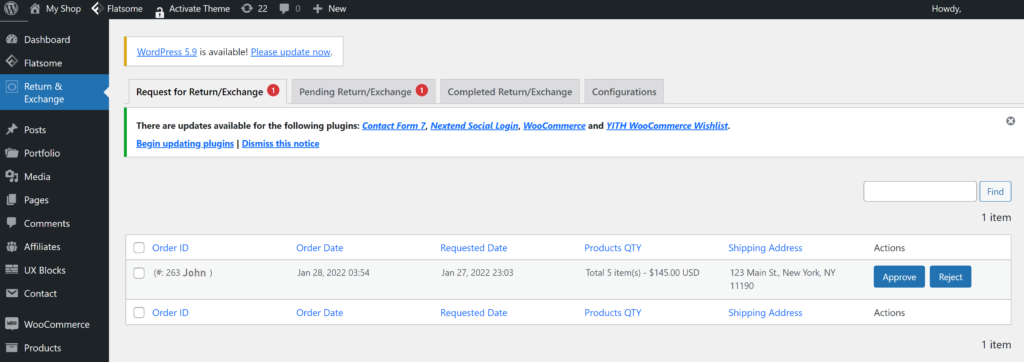
After store owner approved a request, a notification email with instructions of how to Return & Exchange will send to customer. Customers pack the item(s) and send return package as instructed by email.
- what are store owner’s tasks after they received return/exchange items from customers?
After store owner received return/exchange item, store owner can use the “pending requests” tab to find the order for the return/exchange item. Based on customer requests, store owner can either refund or send replacement item. Store owner can put private note on each item.  Store owner also can record tasks include item received, item refunded and item exchanged.
Store owner can either click save button to save changes or click “complete” button to save the changes and complete the return/exchange request. see screen shot below
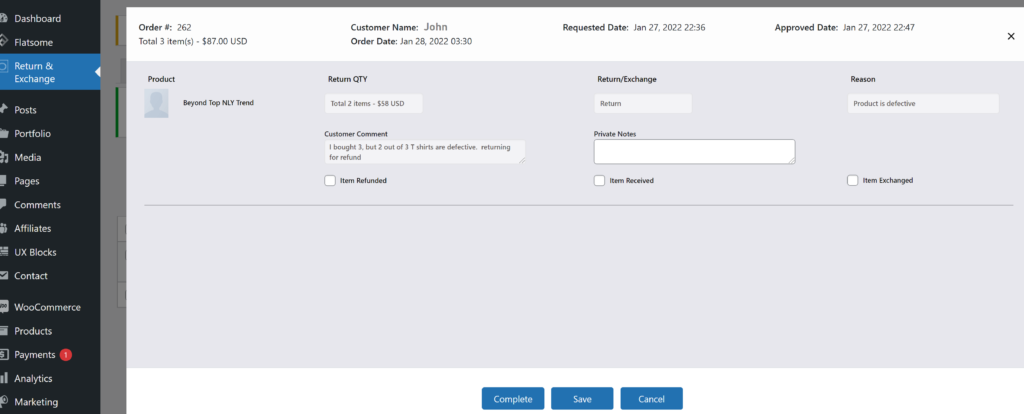
-
- How can customer check return/exchange request status?
Customer can log back into store at any time to check status. Once an order has any item for return or exchange, the order is no longer editable for Return & Exchange. If store has received returned item, customer can check refund status (if item is returned for refund) or replacement status (if item is returned for exchange).
- Complete return/exchange requests
After store owner complete a return/exchange request, the return/exchange request will move to “Completed request” tab. Completed date is recorded for future reference.
- Configuration tab
Configuration tab is where store owner can compose email content for notifications. There are 4 type of notification email – acknowledgment of request for Return & Exchange received, Return & Exchange request has been approved with instructions of how to Return & Exchange, Return & Exchange request has been rejected, and Return & Exchange has been completed.
Four email will be sent to customer during return/exchange process
- Email acknowledgment when Return & Exchange request is successfully submitted by customer
- Email instructions on how and where to return products after store owner’s approval
- Email nofication to customer when store owner rejected Return & Exchange request
- Email notification when store owner completed Return & Exchange request